Step-by-Step Guide to Installing Coolify on Your Server | Complete Tutorial for Beginners and Experts
What is Coolify and Why Do You Need It?
Coolify is an open-source Platform as a Service (PaaS) that lets you:
Deploy applications easily (Node.js, PHP, Python, Go).
Manage databases like PostgreSQL and MySQL.
Add extra services such as Redis and MongoDB.
Connect your app directly to GitHub or GitLab.
The biggest advantage? You get full freedom to self-host your projects on your own server — no need to rely on expensive platforms like Heroku or Render.
In short, Coolify gives you a Heroku-like experience but with flexible, free self-hosting.
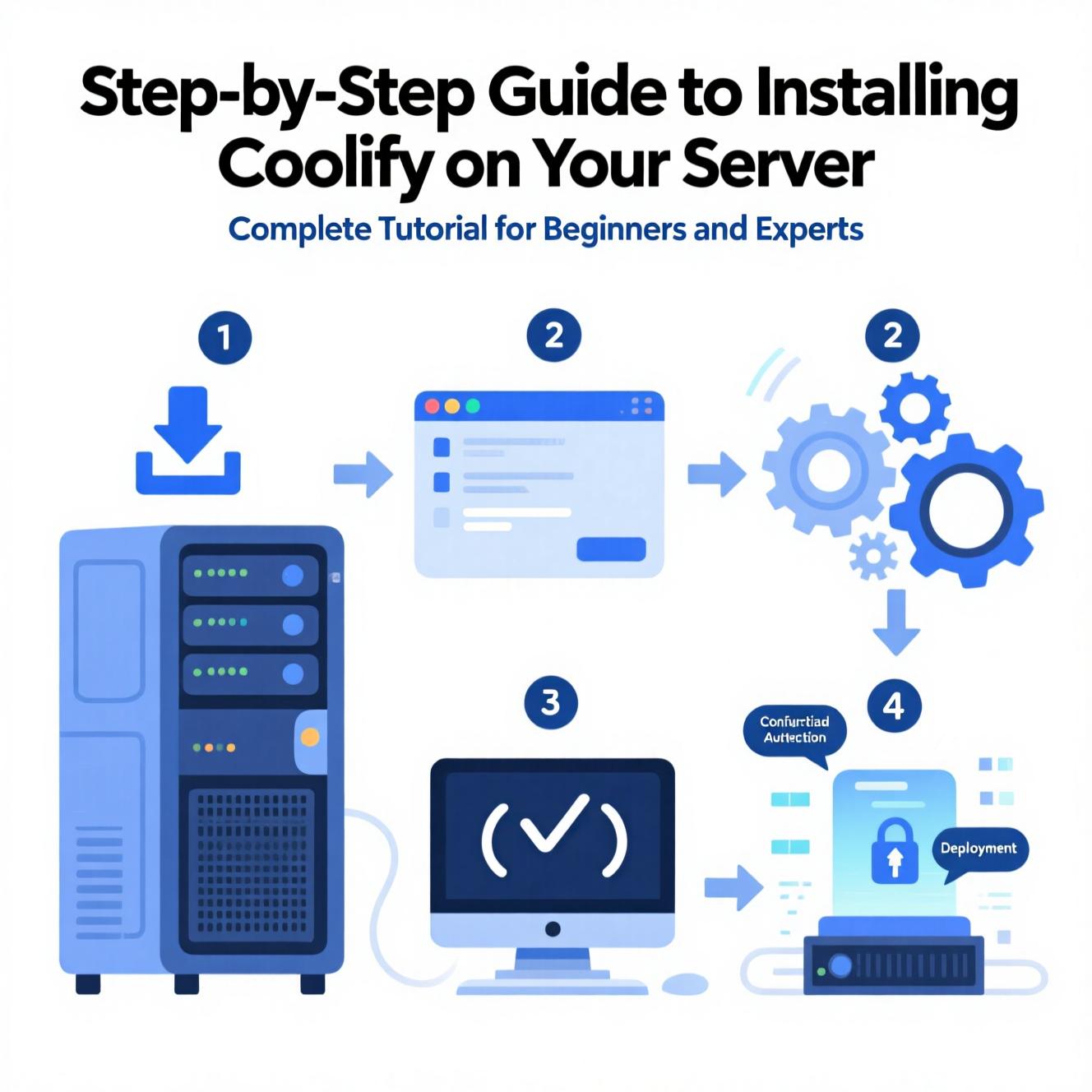
Requirements Before Installation
Before starting, make sure you have:
1. A Server or Personal Computer
VPS providers like Hetzner, Contabo, DigitalOcean.
Or your local machine (for testing).
2. Supported Operating System
Recommended: Ubuntu 22.04 LTS or Debian 11.
3. Essential Tools Installed
Docker and Docker Compose
curl
SSH access to your server
4. Minimum Server Resources
2 CPU
2GB RAM
30GB Storage
Quick Installation (Best for Beginners)
Coolify provides an auto-install script for a fast setup.
Run the following command as root:
curl -fsSL https://cdn.coollabs.io/coolify/install.sh | bash
After installation, open your browser and go to:
http://your-server-ip:8000
Create an Admin account, and your Coolify dashboard will be ready.
Manual Installation (For Advanced Users)
If you prefer more control, follow these manual steps:
1️⃣ Connect to your server via SSH
ssh root@your-server-ip
2️⃣ Install Docker (if not installed)
curl -fsSL https://get.docker.com | sh
3️⃣ Create storage directories
mkdir -p /data/coolify/{source,ssh,applications,databases,backups,services,proxy}
4️⃣ Download configuration files
curl -fsSL https://cdn.coollabs.io/coolify/docker-compose.yml -o /data/coolify/source/docker-compose.yml
curl -fsSL https://cdn.coollabs.io/coolify/.env.production -o /data/coolify/source/.env
5️⃣ Start Coolify
docker compose --env-file /data/coolify/source/.env -f /data/coolify/source/docker-compose.yml up -d
Accessing the Dashboard
Once the containers are running, open:
http://your-server-ip:8000
From here, you can:
Deploy new applications
Connect GitHub/GitLab
Create and manage databases
Monitor logs and resource usage
Securing Your Server
To keep your environment safe:
Use a custom domain instead of IP
Enable free SSL with Let’s Encrypt
Regularly update your server and Docker
Configure a firewall (UFW) to limit ports
Deploying Your First App with Coolify
Let’s deploy a sample app:
1. Connect your GitHub account
2. Select a repository (e.g., Node.js project)
3. Choose the branch (e.g., main)
4. Coolify will automatically build and deploy your app
5. Within seconds, your app will be live with a public link
Coolify vs Heroku & Render
✅ Open-source → free and customizable
✅ Self-hosted → complete data control
✅ Docker support → deploy any app
✅ User-friendly dashboard → no need for deep DevOps knowledge
✅ Active community → plenty of tutorials and support
❓ Frequently Asked Questions (FAQ)
Can I run Coolify on my laptop?
Yes, as long as Docker is installed. But for real hosting, use a VPS.
Is Coolify 100% free?
Yes, it’s open-source. You only pay for your server costs (if using VPS).
Can I host multiple websites/apps?
Absolutely. Coolify supports multiple applications simultaneously.
Do I need Linux expertise?
Not necessarily. Quick installation works without much knowledge. But advanced users can leverage Linux basics for more flexibility.
✅ Conclusion
By following these steps, you can install Coolify on your local machine or VPS effortlessly. Whether you’re a beginner or an advanced user, you’ll enjoy:
One-click deployment for apps and databases
A powerful free alternative to Heroku and Render
More security, flexibility, and cost savings
زوروا موقعنا
او تواصل مع الرقم 01001197157