A Remote Desktop Connection (RDP) is a powerful tool that allows users to access servers or computers remotely. However, without proper configuration and security, RDP can become a major vulnerability. In this blog, we’ll cover:
How to configure RDP in Windows Server
How to optimize RDP speed
Essential strategies to secure your RDP connection
Press Win + I to open Settings.
Navigate to System > Remote Desktop.
Toggle Enable Remote Desktop and confirm.
Open Remote Desktop Connection from Start menu.
Click Show Options.
Adjust settings:
General: Enter server name or IP.
Display: Choose resolution and color depth.
Local Resources: Redirect printers, audio, or devices.
Performance: Adjust quality based on network speed.
Security: Require higher authentication levels.
Open gpedit.msc.
Go to: Computer Configuration > Administrative Templates > Windows Components > Remote Desktop Services > Remote Desktop Session Host.
From here you can:
Set encryption level (SSL/TLS).
Control the number of sessions allowed.
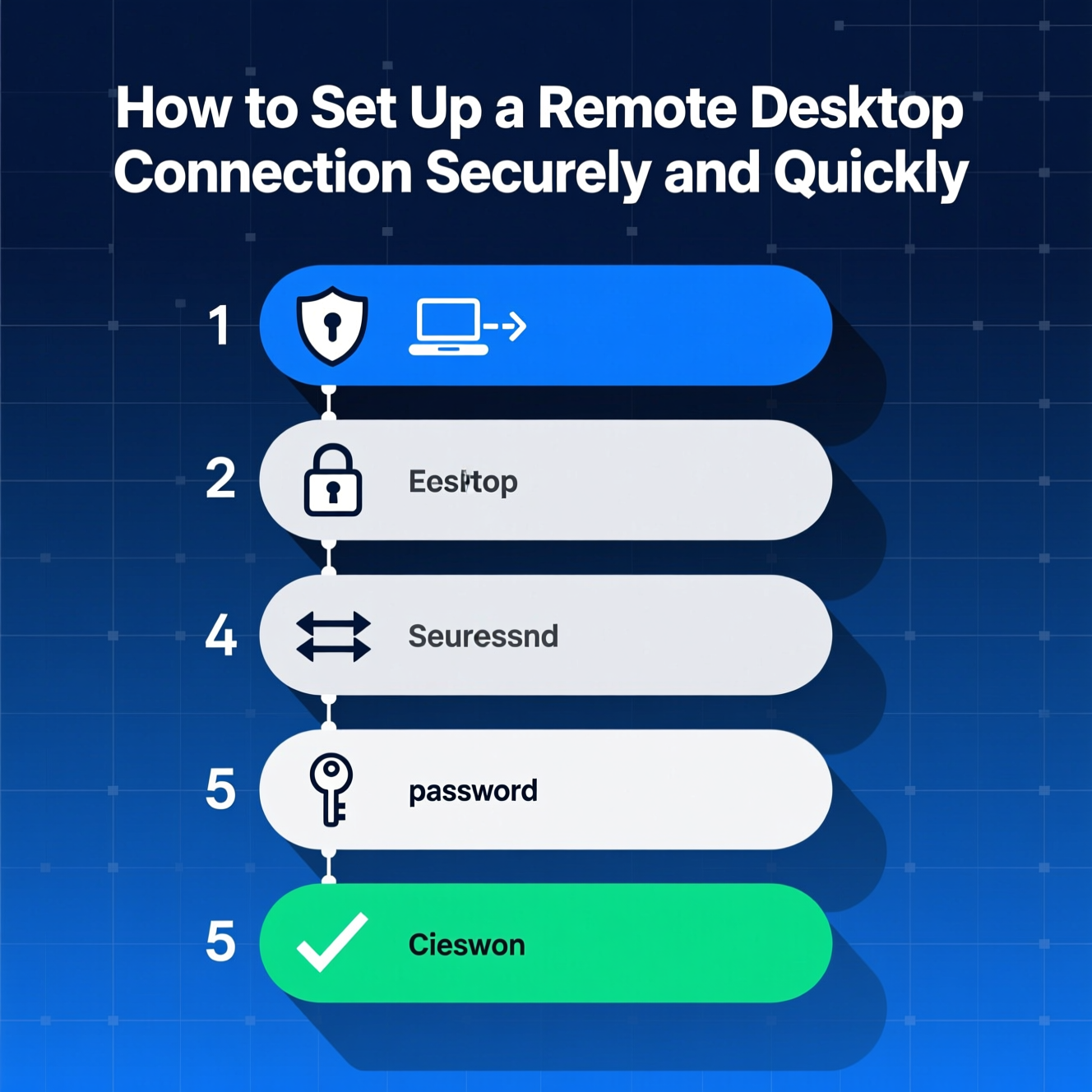
Use a wired Ethernet connection instead of Wi-Fi.
Ensure stable upload and download speeds.
Limit bandwidth-heavy applications (downloads, streaming).
Lower screen resolution.
Reduce color depth (16-bit instead of 32-bit).
Disable unnecessary visuals (background, animations, font smoothing).
Close unnecessary apps on the server.
Monitor CPU and RAM usage via Task Manager.
Keep RDP client and Windows updated.
RDP is a common attack target, so applying security best practices is crucial.
Use long, complex passwords to protect against brute-force attacks.
Add MFA for an extra security layer—stopping unauthorized access even if passwords are compromised.
Connect through a Virtual Private Network to encrypt traffic and avoid exposing RDP port to the internet.
Limit RDP access to known IP addresses only.
Always keep Windows and apps patched to close security vulnerabilities.
Change the default RDP port (3389).
Use Jump Hosts for indirect access.
Implement Privileged Access Management (PAM) solutions for credential security.
A secure and fast Remote Desktop Connection depends on three key elements:
Correct RDP configuration.
Network and system performance optimization.
Robust security strategies like MFA, VPN, and firewalls.
هل تحتاج إلى Windows VPS سريع وآمن وبسعر مناسب؟
شركة EgyVPS بتوفرلك سيرفرات ويندوز جاهزة للاستخدام فورًا.
تواصل معنا عبر: 201001197157+
أو زور موقعنا: https://egyvps.com