Managing users and permissions on a Windows Server VPS is essential to ensure security, organize access, and maintain smooth server performance. Whether you are running a small business or a large organization, structuring users and permissions correctly will help you protect data and improve efficiency.
In this guide, we will cover:
The difference between Local Users and Domain Users.
How to configure Group Policy for security and management.
How to control file and folder permissions using NTFS.
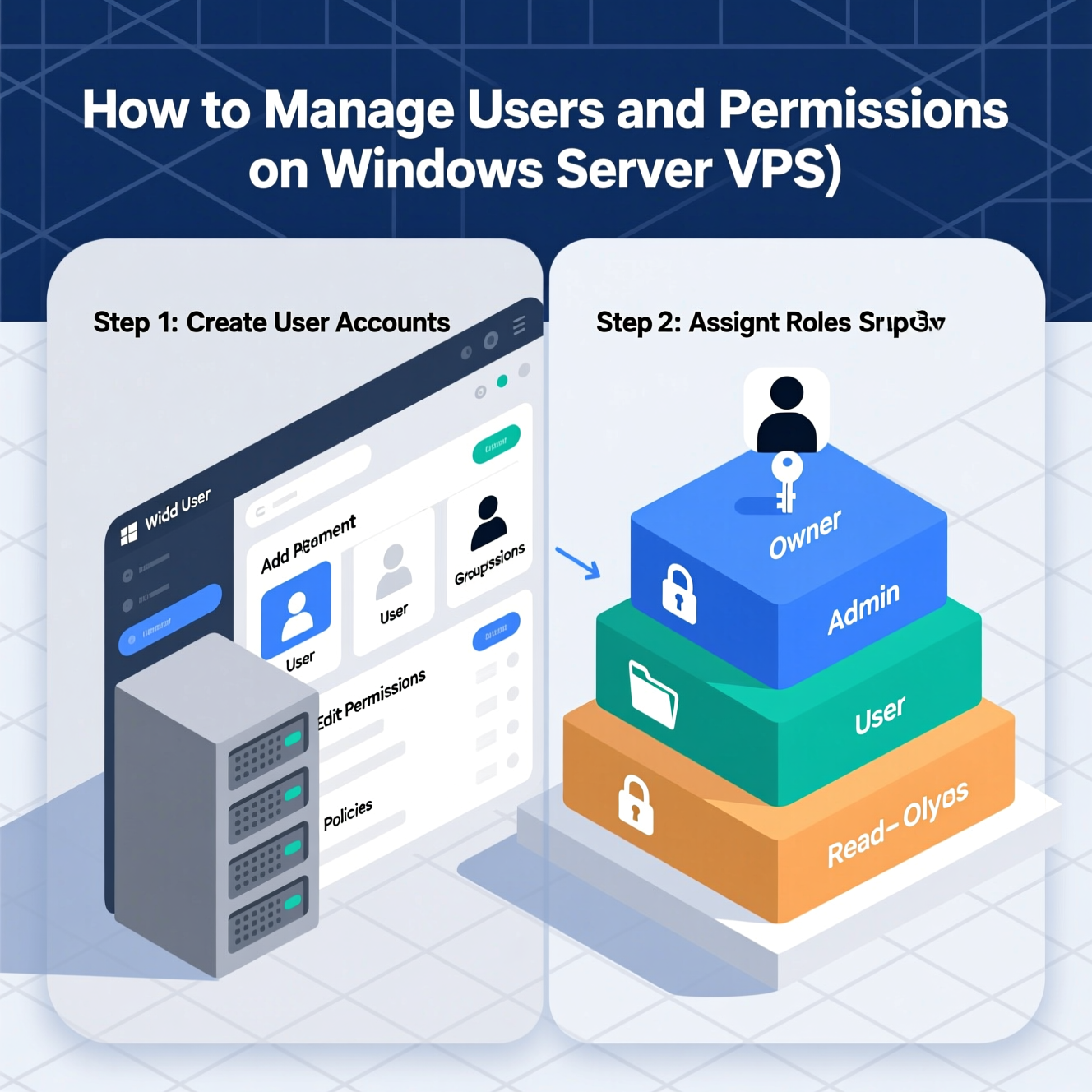
Created directly on the VPS (standalone).
Used for local access or limited administrative tasks.
Suitable for small environments without Active Directory.
Created and managed through Active Directory (AD).
Can log in across multiple servers and workstations in the domain.
Ideal for larger organizations that require centralized management.
Key takeaway:
Use Local Users for small servers with few users.
Use Domain Users when managing a wider environment with Active Directory.
Group Policy (GPO) is a powerful Windows Server feature that allows administrators to enforce security and management rules across users and computers.
Open Server Manager.
Click Add Roles and Features.
Under Features, enable Group Policy Management.
Open it via gpmc.msc.
Enforce password policies (complexity, length, expiration).
Block software installation.
Restrict access to Control Panel or system settings.
Configure printers, mapped drives, or network settings.
Avoid modifying the Default Domain Policy directly.
Organize Organizational Units (OUs) clearly (separate users and computers).
Use descriptive naming (e.g., U_PasswordPolicy, C_SecuritySettings).
Test GPO changes in a dedicated OU before applying them domain-wide.
Controlling access to files and folders is crucial for data security. NTFS permissions allow you to set specific rights for users and groups.
Right-click the folder → Properties.
Go to the Security tab.
Click Edit to add a user or group.
Assign permissions such as:
Full Control: Complete access, including ownership.
Modify: Read, write, and delete files/folders.
Read & Execute: View and run executables.
Read: View contents only.
Write: Add new files or folders.
Click Apply to save changes.
Use groups instead of assigning permissions to individual users.
Avoid using Deny unless absolutely necessary (it overrides Allow).
Check Effective Permissions to verify actual access for a user.
Managing users and permissions on a Windows Server VPS involves more than just creating accounts. You need to balance between Local vs Domain Users, apply security and compliance rules with Group Policy, and secure data using NTFS permissions.
By following best practices and carefully assigning permissions, you can ensure a secure, organized, and efficient environment for your business.
هل تحتاج إلى Windows VPS سريع وآمن وبسعر مناسب؟
شركة EgyVPS بتوفرلك سيرفرات ويندوز جاهزة للاستخدام فورًا.
تواصل معنا عبر: 201001197157+
أو زور موقعنا: https://egyvps.com