Many traders look for a reliable way to execute trades faster and keep their trading platform running 24/7. This is where a Windows VPS comes in. A Virtual Private Server provides a stable environment to run MetaTrader 4 (MT4) continuously without keeping your personal computer on all the time.
In this practical guide, you will learn step by step how to connect to your VPS using RDP, download and install MT4, and set up your account to start trading confidently.
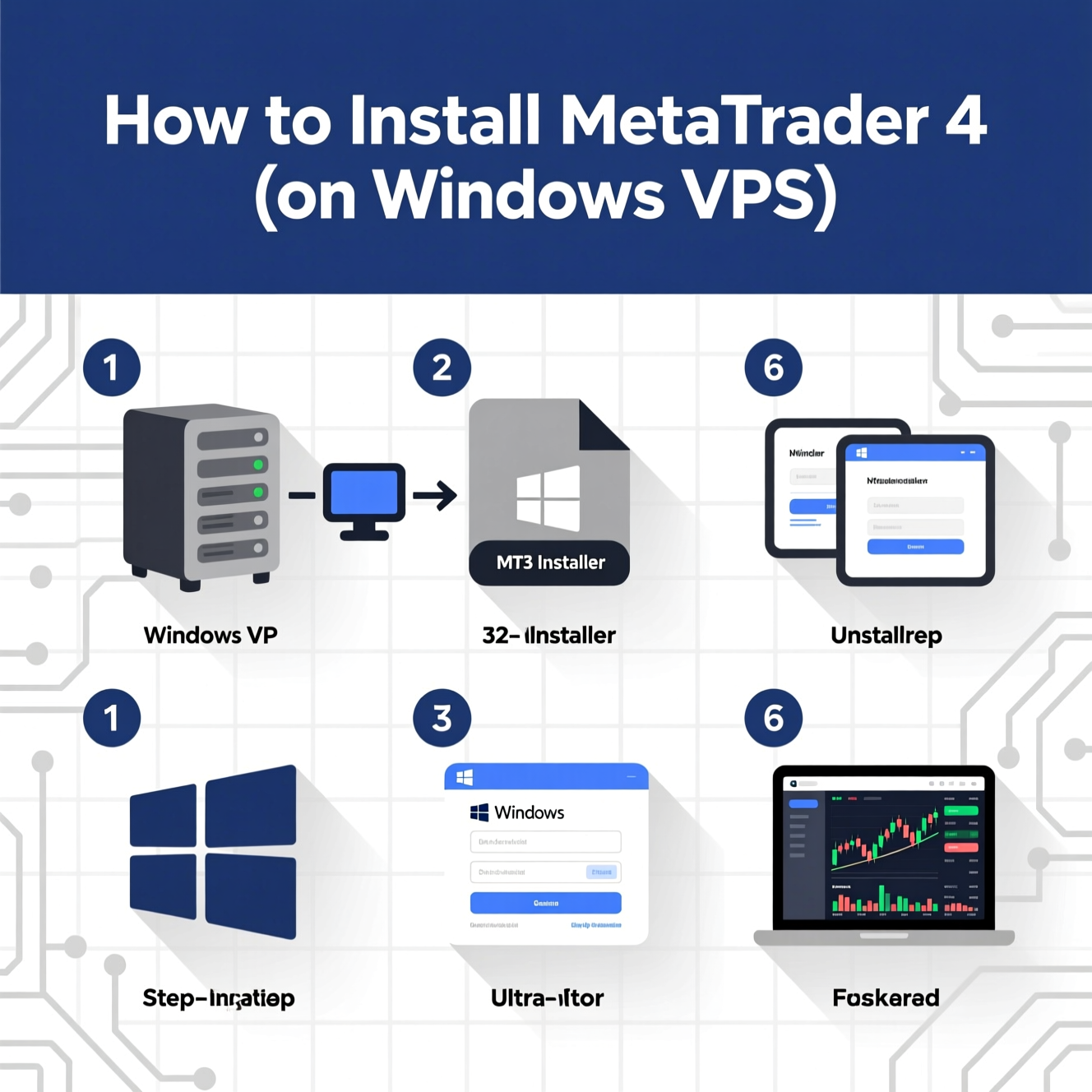
Once you subscribe to a VPS service (either from a hosting provider or your broker), you’ll usually receive:
A dedicated IP address.
A Username (Administrator or User).
A Password to log in.
These details are essential to connect to your VPS.
On your local Windows computer, search for Remote Desktop Connection in the Start menu.
Enter your VPS IP address and click Connect.
Enter the username and password provided by your hosting provider.
Once connected, you will see a new desktop environment, just like using a separate computer.
? Pro Tip: RDP allows you to manage your VPS just like your personal PC, but with stable resources optimized for trading.
Open a browser inside your VPS (Google Chrome or Microsoft Edge is recommended).
Go to the official MetaTrader 4 website or your broker’s download page.
Download the MT4 installer file.
Once the download is complete, double-click the installer file.
Follow the on-screen instructions step by step.
Choose the default installation directory unless you have specific preferences.
Click Finish, and you’ll see the MT4 icon on your VPS desktop.
Launch MT4 by double-clicking the icon.
A window will appear to log in or create a new account.
Enter your Login – Password – Server details provided by your broker.
If you don’t have a trading account, you can create a Demo account for testing.
After logging in, you will see:
The Market Watch window with live currency pairs and prices.
Charts that can be customized with your favorite tools and indicators.
The Navigator panel, where you can add or manage Expert Advisors (EAs).
? Tip: Running MT4 on a VPS ensures your account stays active 24/7, so you never miss a trading opportunity.
One of the biggest advantages of using a VPS is running trading bots (Expert Advisors) without interruptions.
Copy your EA file into the Experts folder inside the MT4 directory.
From the Navigator panel, drag the EA onto the desired chart.
Enable AutoTrading from the top toolbar.
Your EA will now run continuously, even when your local computer is offline.
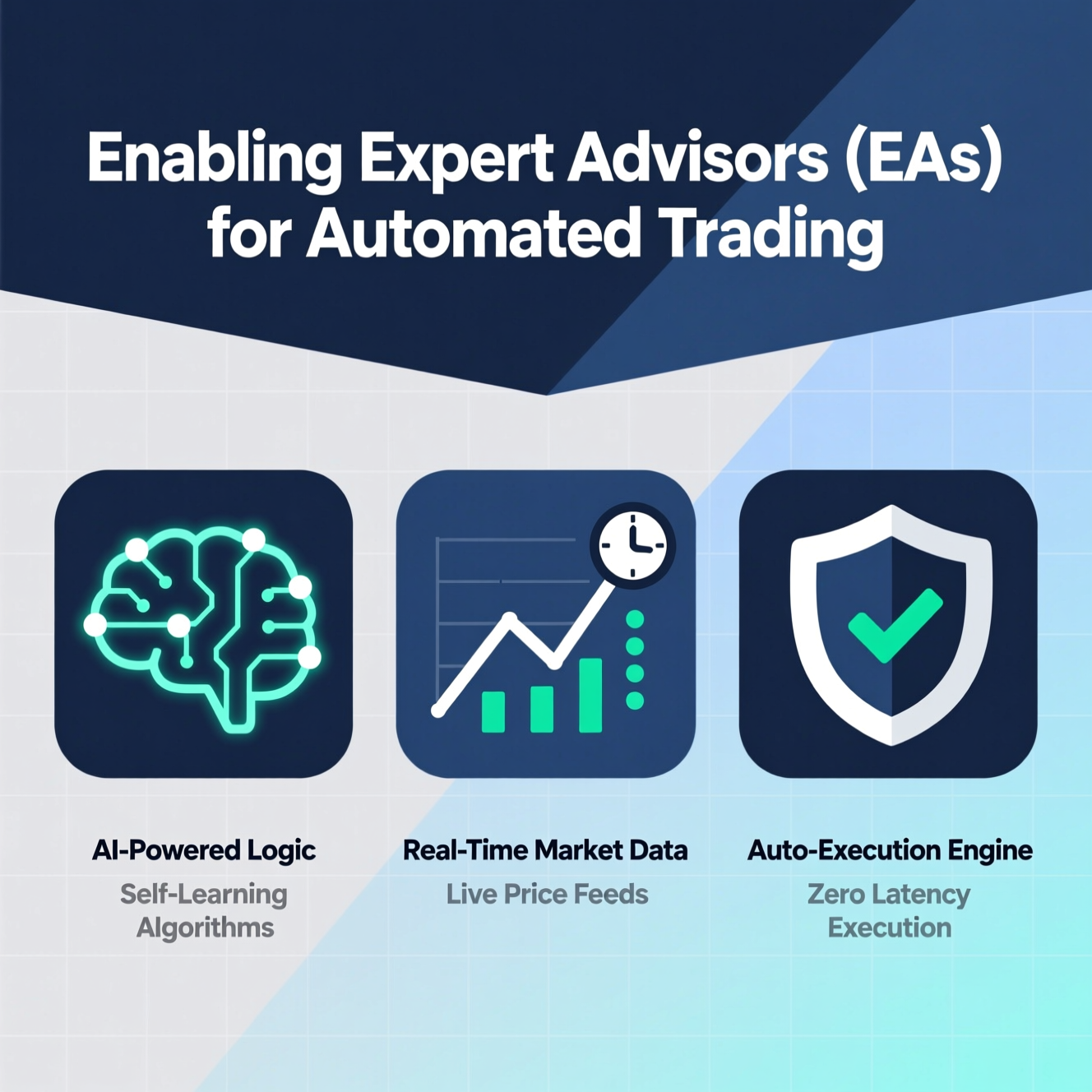
Installing MetaTrader 4 on a Windows VPS is a must for traders who want reliability, speed, and the ability to run trading bots around the clock. By connecting to your VPS via RDP, downloading and installing MT4, and setting up your account or Expert Advisors, you’re ready for a more professional trading experience.
هل تحتاج إلى Windows VPS سريع وآمن وبسعر مناسب؟
شركة EgyVPS بتوفرلك سيرفرات ويندوز جاهزة للاستخدام فورًا.
? تواصل معنا عبر: 201001197157
? أو زور موقعنا: https://egyvps.com