Hosting a WordPress website on a Windows Server VPS gives you complete control over your server environment. While Linux hosting is more common, Windows VPS is a great choice if you use Microsoft technologies alongside WordPress. In this guide, we’ll cover installing IIS + PHP, setting up MySQL or MariaDB, and configuring your domain and SSL certificate.
Full control over server configuration.
Better integration with Microsoft products like ASP.NET and MSSQL.
Flexibility to run WordPress with IIS instead of Apache.
Ability to secure and optimize the server for performance.
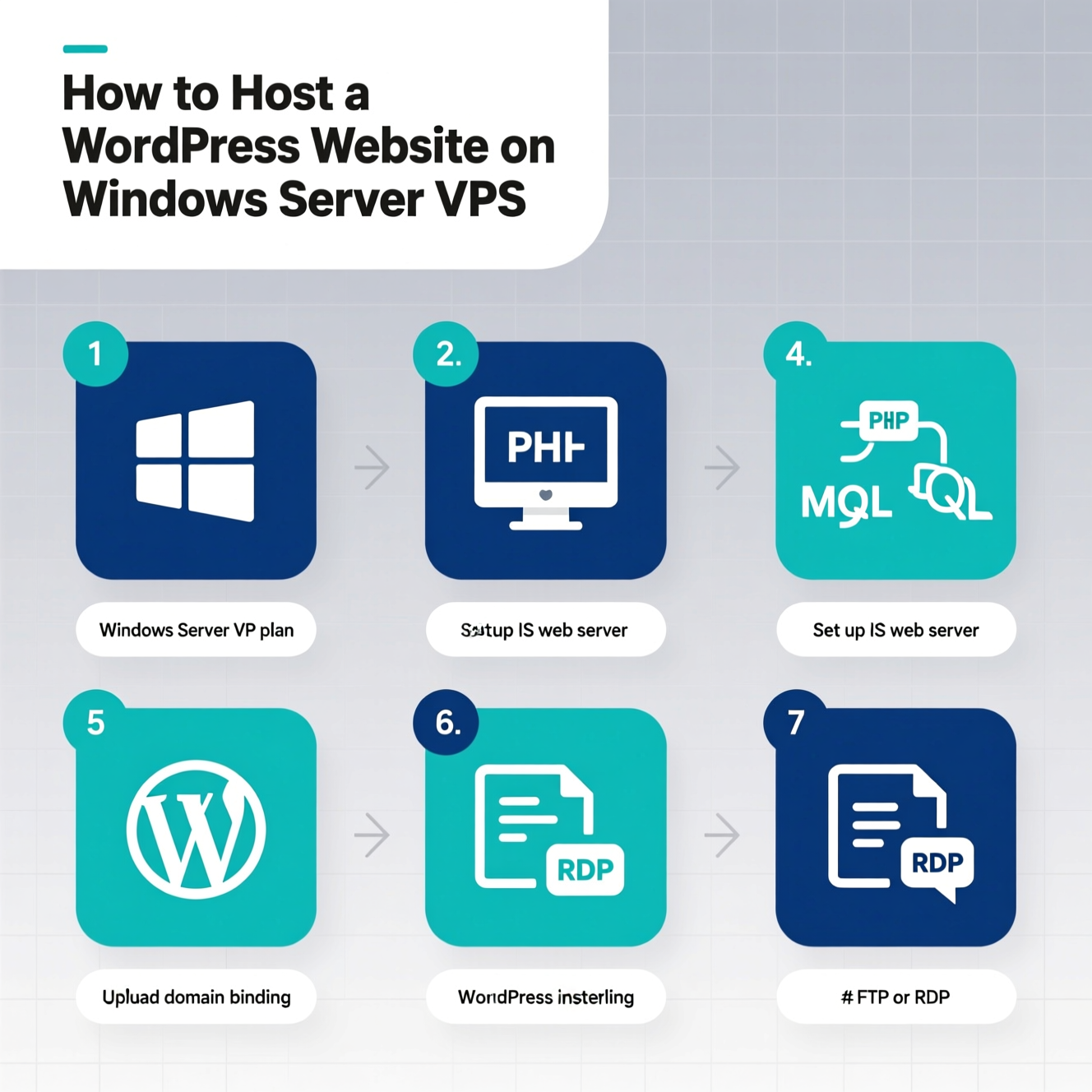
Open Server Manager → Add Roles and Features.
Select Web Server (IIS) and complete the installation.
The easiest way is using Microsoft Web Platform Installer (Web PI).
Alternatively, download PHP (Non-Thread Safe version) and configure it manually in IIS Manager via Handler Mappings.
???? SEO Tip: Always use a WordPress-compatible PHP version (PHP 8.0+).
Download MySQL Installer for Windows.
Set up a root password and enable MySQL as a Windows Service.
Use phpMyAdmin or MySQL Workbench to create a new WordPress database.
Download and install MariaDB MSI Installer.
Create a new database and assign a user with full privileges.
???? Save your database name, username, and password for the WordPress configuration file.
Get the latest version from WordPress.org.
Extract files into your IIS root directory (usually C:\inetpub\wwwroot).
Rename wp-config-sample.php to wp-config.php and update your database credentials.
Open your browser and visit your domain or server IP to start the WordPress setup wizard.

Open IIS Manager → select your website → click Bindings.
Add a new binding for HTTP/HTTPS and enter your domain name.
Get an SSL certificate from your domain registrar or generate a free one using Let’s Encrypt.
In IIS, add an HTTPS binding and select your certificate.
???? SEO Benefit: HTTPS improves your search rankings and builds user trust.
Use a caching plugin (e.g., W3 Total Cache) to speed up your site.
Regularly update WordPress, themes, and plugins.
Monitor performance with Windows Performance Monitor or third-party tools.
Hosting WordPress on a Windows Server VPS may take more effort than Linux, but it provides unmatched flexibility. By installing IIS + PHP, configuring MySQL or MariaDB, and securing your site with domain binding and SSL, you can run a fast, secure, and fully optimized WordPress website.
هل تحتاج إلى Windows VPS سريع وآمن وبسعر مناسب؟
شركة EgyVPS بتوفرلك سيرفرات ويندوز جاهزة للاستخدام فورًا.
تواصل معنا عبر: 201001197157+
أو زور موقعنا: https://egyvps.com