Remote Desktop Protocol (RDP) has become one of the essential tools businesses rely on to manage servers and enable remote work. By default, RDP only allows a single session per user (Single Session), but many organizations need to activate RDP Multi-Session so that multiple users can connect to the same server and work simultaneously.
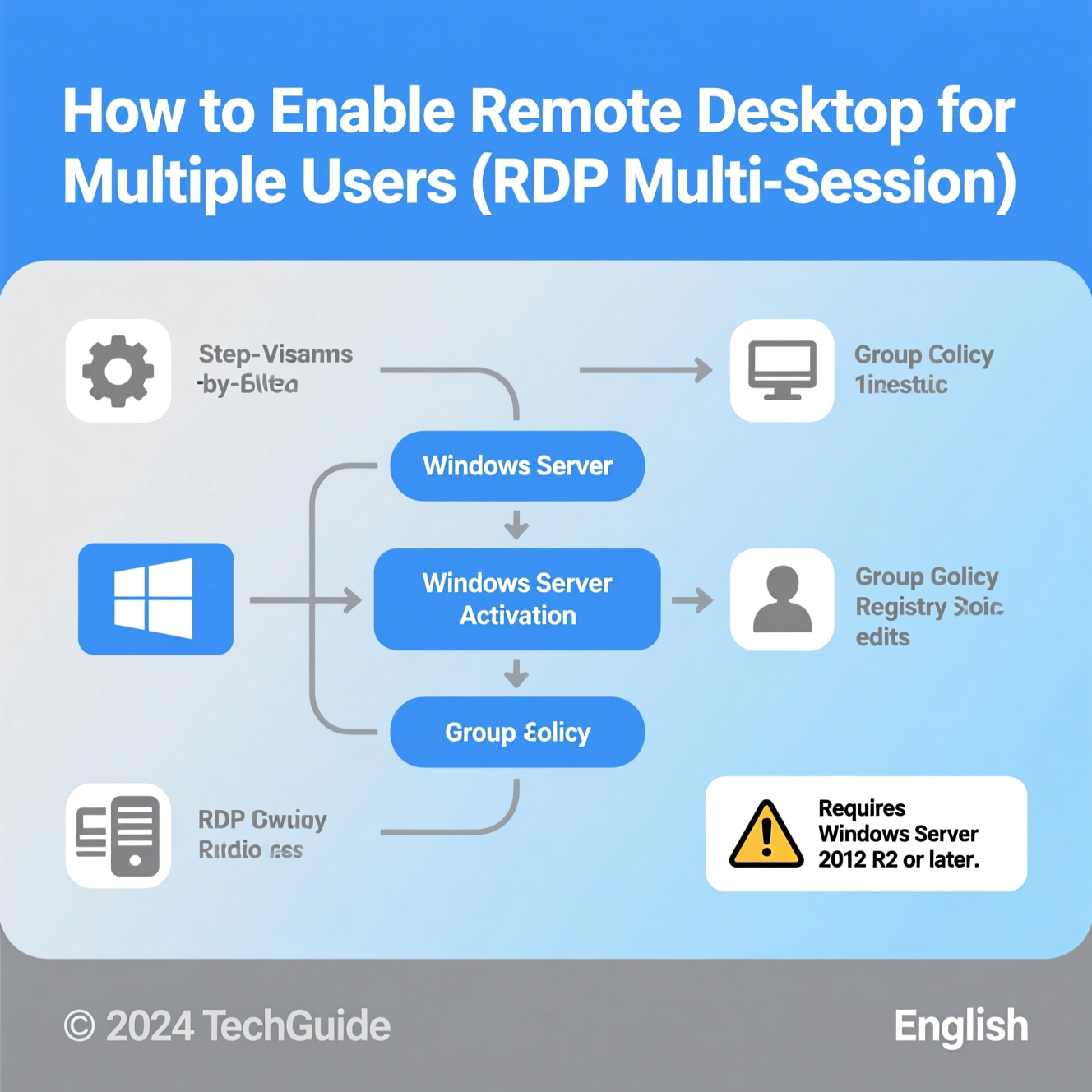
Allows only one user to connect to the server at a time.
Enabled by default on Windows 10/11 Pro or Home.
When a new user logs in, the current user is automatically logged out.
Best for small environments or personal devices.
Allows multiple users to connect and work on the same server simultaneously.
Officially available on Windows Server with Remote Desktop Services (RDS).
Each user gets an independent session without affecting others.
Ideal for companies with teams needing concurrent access.
Example: If 5 employees need to work on an accounting application hosted on the company server, RDP Multi-Session allows all of them to log in and use the software at the same time.
Open Server Manager > Add Roles.
Install the Remote Desktop Session Host role.
Open gpedit.msc.
Navigate to:Computer Configuration > Administrative Templates > Windows Components > Remote Desktop Services > Remote Desktop Session Host > Connections
Disable: Restrict Remote Desktop Services users to a single session.
Enable: Limit number of connections and set the required number.
To comply with Microsoft licensing, you need Client Access Licenses (CALs).
Each user or device requires a dedicated CAL.
After configuring, test multiple logins at the same time to ensure everything works correctly.
If you don’t want to purchase official Microsoft licenses, there are other options:
Third-party tool to enable multiple sessions on Windows 10/11.
Not official and may cause security or compatibility issues.
Enterprise-level solution.
Supports hundreds of users and centralized application management.
Lightweight remote access tools.
Flexible for small businesses or IT support teams.
Cloud-based solution from Microsoft.
Provides secure and scalable multi-session environments.
Perfect for businesses using cloud infrastructure.
Track CPU and RAM usage regularly.
Allocate sufficient server resources for expected users.
Change the default RDP port (3389).
Enable firewall protection.
Use strong passwords.
Implement Multi-Factor Authentication (MFA).
Schedule regular backups of both system and data.
Use cloud storage or NAS for disaster recovery.
Install Microsoft security patches on time.
Regular updates close vulnerabilities and keep RDP secure.
Enabling Remote Desktop Multi-Session is no longer just a feature — it’s a necessity for modern businesses that depend on remote collaboration.
The most secure and official way is to use Windows Server with RDS CALs. However, if budget is limited, companies can explore alternatives like Citrix, AnyDesk, or Azure Virtual Desktop to achieve similar functionality while maintaining efficiency and security.
هل تحتاج إلى Windows VPS سريع وآمن وبسعر مناسب؟
شركة EgyVPS بتوفرلك سيرفرات ويندوز جاهزة للاستخدام فورًا.
تواصل معنا عبر: 201001197157+
أو زور موقعنا: https://egyvps.com