If you’re a Java developer or system admin looking to deploy your web apps on a Windows Server, this step-by-step guide is for you ????
We’ll cover everything from setting up Java and Tomcat to integrating with IIS, securing your server, and hosting Java applications easily with EgyVPS
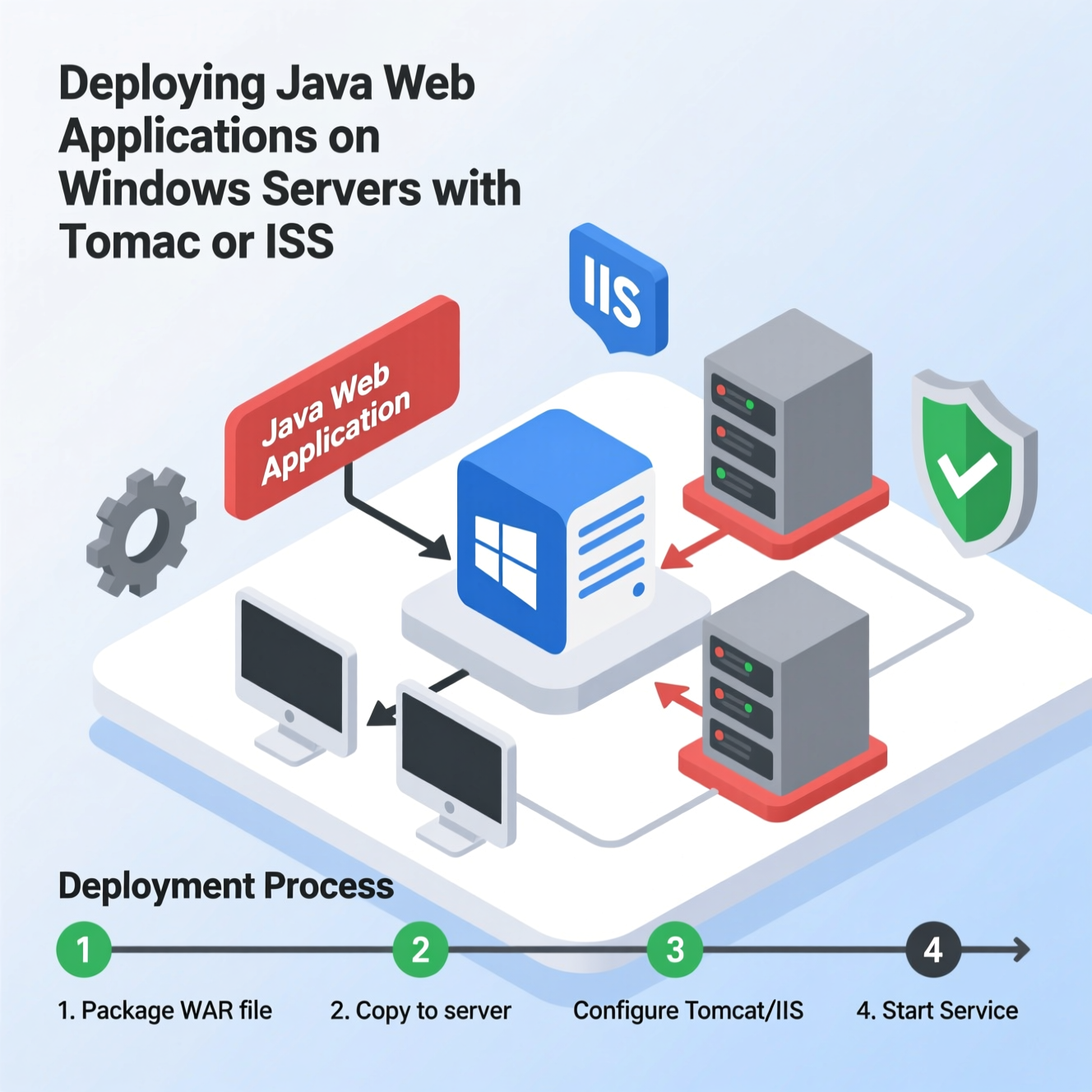
Start by selecting a suitable Windows Server version — such as Windows Server 2019 or 2022.
Enable essential roles and services like IIS (Internet Information Services) for web management.
Pick the environment that fits your app type — Java EE, Spring Boot, or simple JSP/Servlet-based web apps.
Download and install Java JDK or JRE from Oracle or OpenJDK.
Set up environment variables:
Create a system variable named JAVA_HOME pointing to your JDK installation path.
Add %JAVA_HOME%\bin to your PATH.
Verify installation by running:
If the version appears, your setup is complete ✅
Apache Tomcat is one of the most popular application servers for Java web apps.
Download the latest Tomcat version from the official website.
Extract the files or use the Windows Service Installer for easy setup.
Set environment variables:
CATALINA_HOME → Tomcat installation folder
Add %CATALINA_HOME%\bin to your system PATH.
To start Tomcat, open the bin folder and run startup.bat.
Then, open your browser and visit:
If the Tomcat welcome page appears, the setup is successful ✅
You can deploy your application in two ways:
Copy the WAR file to the webapps folder inside Tomcat — it will auto-deploy.
Use Tomcat Manager to upload and deploy your app manually.
Once deployed, access it through:
Prefer IIS? You can integrate it with Java using ISAPI or AJP connectors.
Steps:
Install IIS via Server Manager.
Download and configure the ISAPI Redirector for your IIS version.
Link IIS and Tomcat through the workers.properties file and define the AJP port (usually 8009).
This setup allows IIS to act as a reverse proxy, forwarding requests to Tomcat.
To ensure a secure and stable deployment:
Enable Windows Firewall and allow only essential ports (e.g., 8080, 8009).
Run Tomcat with limited permission accounts.
Regularly update Java and Windows Server.
Enable SSL certificates to secure public-facing apps.
EgyVPS offers powerful Windows VPS hosting solutions optimized for Java applications.
With EgyVPS, you get:
Full administrative access to your Windows environment.
Easy installation of Java JDK and Tomcat.
Dedicated resources (CPU, RAM, storage) for high performance.
24/7 technical support to assist with server setup and deployment.
Host your Java apps effortlessly on EgyVPS Windows VPS — fast, secure, and reliable
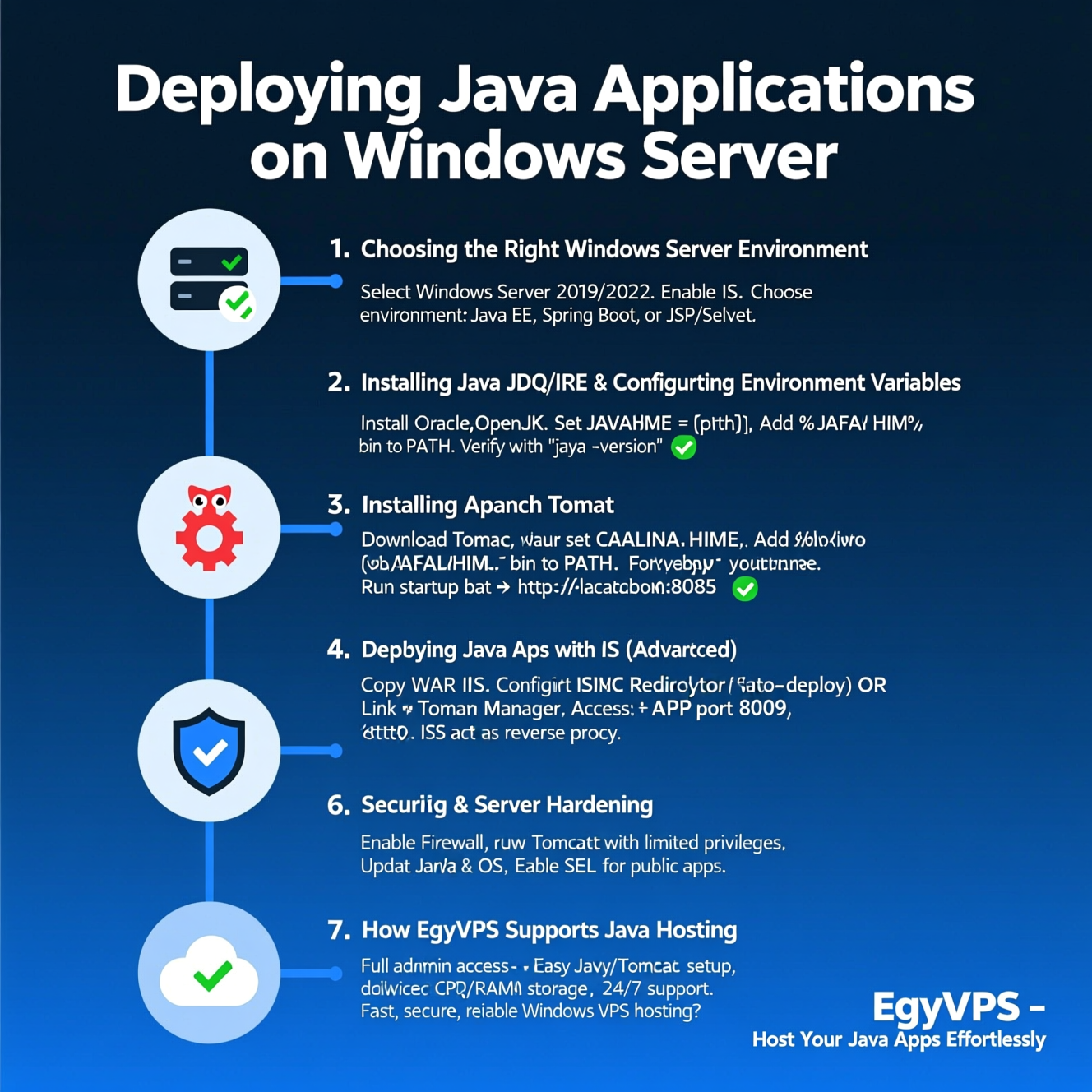
When deploying Java web applications on Windows Servers, developers often face a key decision — should they use Apache Tomcat or Microsoft IIS (Internet Information Services)?
Here’s a detailed comparison to help you choose the right one ????
| Feature | Tomcat | IIS (Internet Information Services) |
|---|---|---|
| Primary Function | Dedicated Java application server for Servlets and JSP | General-purpose web server for .NET and ASP applications |
| Java Support | Native Java support (built specifically for Java apps) | Requires a connector (ISAPI or AJP) to support Java |
| Ease of Setup | Easy to install and configure on Windows or Linux | Needs extra configuration to integrate with Java/Tomcat |
| Performance | Excellent for lightweight to medium Java applications | Better for mixed or enterprise-level web environments |
| Security | Relies on Tomcat’s configuration and Windows Firewall | Built-in Windows security tools and SSL management |
| Administration | Managed via Tomcat Manager or command line | Managed through IIS graphical interface |
| Best Use Case | Ideal for Java developers (Spring Boot, JSP, etc.) | Ideal for organizations already using IIS and Windows |
| System Integration | Runs independently from Windows system services | Fully integrated with the Windows ecosystem |
| Technical Support | Strong open-source community (Apache Foundation) | Official Microsoft enterprise support |
| Best Hosting Option | EgyVPS provides optimized Tomcat-ready Windows VPS hosting | EgyVPS offers IIS–Java integration and setup support |
Deploying Java web apps on Windows Servers is simple when following the right steps.
From installing JDK and Tomcat to integrating IIS and securing your system, everything can be automated for stability and speed.
And with EgyVPS, you can focus on your development while enjoying a ready-to-use hosting environment.
1. Can I run Java applications on IIS without Tomcat?
Yes, but it requires configuring ISAPI or AJP connectors to link IIS with a Java app server like Tomcat.
2. What’s the difference between Tomcat and IIS?
Tomcat runs Java applications, while IIS is for .NET apps — but both can work together in hybrid setups.
3. How do I verify if Java and Tomcat are running correctly?
Run java -version in CMD and visit http://localhost:8080 to check the Tomcat server.
4. Does EgyVPS help with Tomcat installation?
Yes, EgyVPS provides full technical support for setting up Java environments and deploying applications.
5. Which Windows Server version is best for Java apps?
Windows Server 2019 and 2022 are the most stable and secure choices.
هل تحتاج إلى Windows VPS سريع وآمن وبسعر مناسب؟
شركة EgyVPS بتوفرلك سيرفرات ويندوز جاهزة للاستخدام فورًا.
? تواصل معنا عبر: 201001197157
? أو زور موقعنا: https://egyvps.com