Optimizing Windows Server VPS is essential to ensure speed, stability, and security. Any slowdown or lag can impact uptime and user experience. In this blog, we’ll cover the key settings that boost server performance:
Improve RDP speed
Reduce RAM/CPU usage
Disk Cleanup & Defragmentation
Monitor resources and adjust visual effects
Slow Remote Desktop Protocol (RDP) performance is a common issue, but it can be fixed with proper settings:
Lower display resolution and color depth in RDP settings.
Disable unnecessary features like printers, sound, and background.
Enable Persistent Bitmap Caching to speed up image rendering.
Use H.264/AVC Graphics Mode to optimize bandwidth usage.
Ensure a fast, stable internet connection (preferably wired).
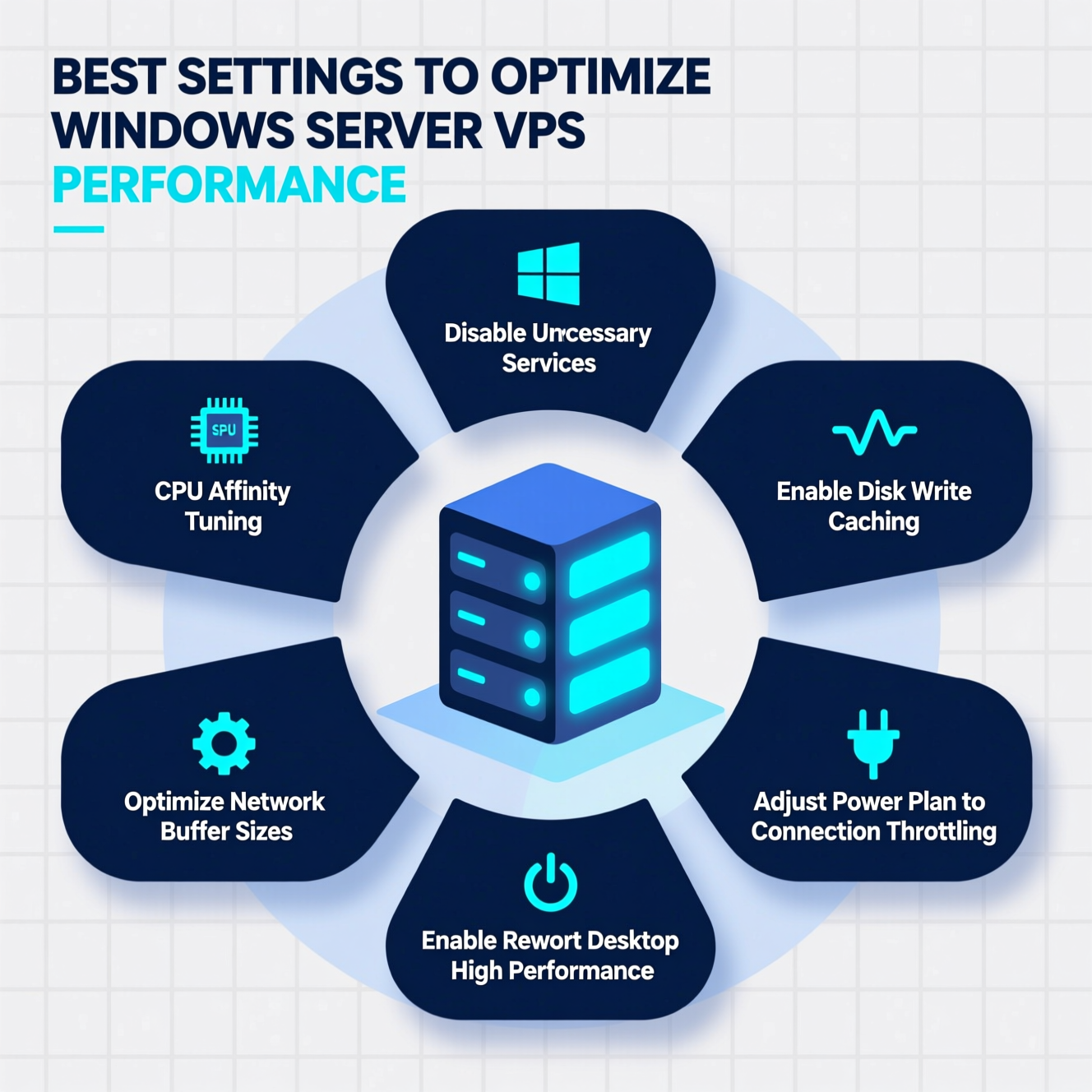
Efficient resource management is key to keeping your VPS stable and fast.
Open Task Manager (right-click taskbar → Task Manager).
In the Performance tab, view real-time usage of:
CPU: processor usage.
Memory: RAM consumption.
Disk: storage usage.
GPU and Network: graphics and network load.
In the Processes tab, sort by resource usage and stop apps consuming too much.
Open Run (Win + R), type perfmon, and press Enter.
Go to Data Collector Sets → System → System Performance.
Right-click and choose Start to begin recording.
Once finished, stop it to view detailed performance reports.
Search “Performance” in the Start menu.
Select “Adjust the appearance and performance of Windows”.
In the Visual Effects tab, choose “Adjust for best performance”.
Apply changes and restart.
➡️ This disables animations, shadows, and transparency, improving responsiveness.
For flexibility, use Custom to keep only the effects you want.
Open File Explorer → right-click drive C → Properties → Disk Cleanup.
Select temporary files, recycle bin, and system files → click OK.
Search for Defragment and Optimize Drives.
Choose the drive → click Optimize.
For HDDs: defragmentation is performed.
For SSDs: the system runs Trim to maintain performance.
???? Tip: Always back up important data before cleanup or defrag operations.
Keep Windows Server and apps updated.
Disable unnecessary services to reduce load.
Schedule periodic server reboots to free memory.
Regularly check performance reports to detect issues early.
To keep your Windows Server VPS fast and stable:
Optimize RDP settings.
Monitor and reduce RAM/CPU usage with Task Manager & Performance Monitor.
Adjust visual effects for best performance.
Run Disk Cleanup & Defragmentation regularly.
Consistent monitoring and proactive management will keep your VPS delivering top performance without interruptions.
هل تحتاج إلى Windows VPS سريع وآمن وبسعر مناسب؟
شركة EgyVPS بتوفرلك سيرفرات ويندوز جاهزة للاستخدام فورًا.
تواصل معنا عبر: 201001197157+
أو زور موقعنا: https://egyvps.com